The Dashboard has been updated to provide more helpful information and a better viewing experience.
Instead of having to open a recall or supply advisory event to view its status,Dashboard cards now display the status so Recall Coordinators can quickly see which recalls require attention. Open and In-progress statuses appear in green. A yellow background highlights recalls and supply advisories with a draft status. A blue background indicates that an event has been completed. These are the same Provider Event Statuses displayed on the details screen for recalls and supply advisories.
Dashboard cards now display suppliers’ or distributors’ logos. This helps Recall Coordinators easily identify the company that sent the recall.
.jpeg)
Providers with a large volume of recalls experienced long loading times when viewing recall information on the Dashboard. The way the Dashboard cards display has now changed to reduce the amount of time required to display information on the Dashboard.
On the Delegate view of the Workflow screen, Recall Coordinators can send an email asking Delegates to execute actions and answer questions related to a recall or a supply advisory. Recall Coordinators can now also send reminder emails to one or more Delegates if the Delegate(s) has not responded within an expected time period.
The Workflow screen also shows the number of times a Recall Coordinator sent an email to a Delegate and on what date the last reminder email was sent.
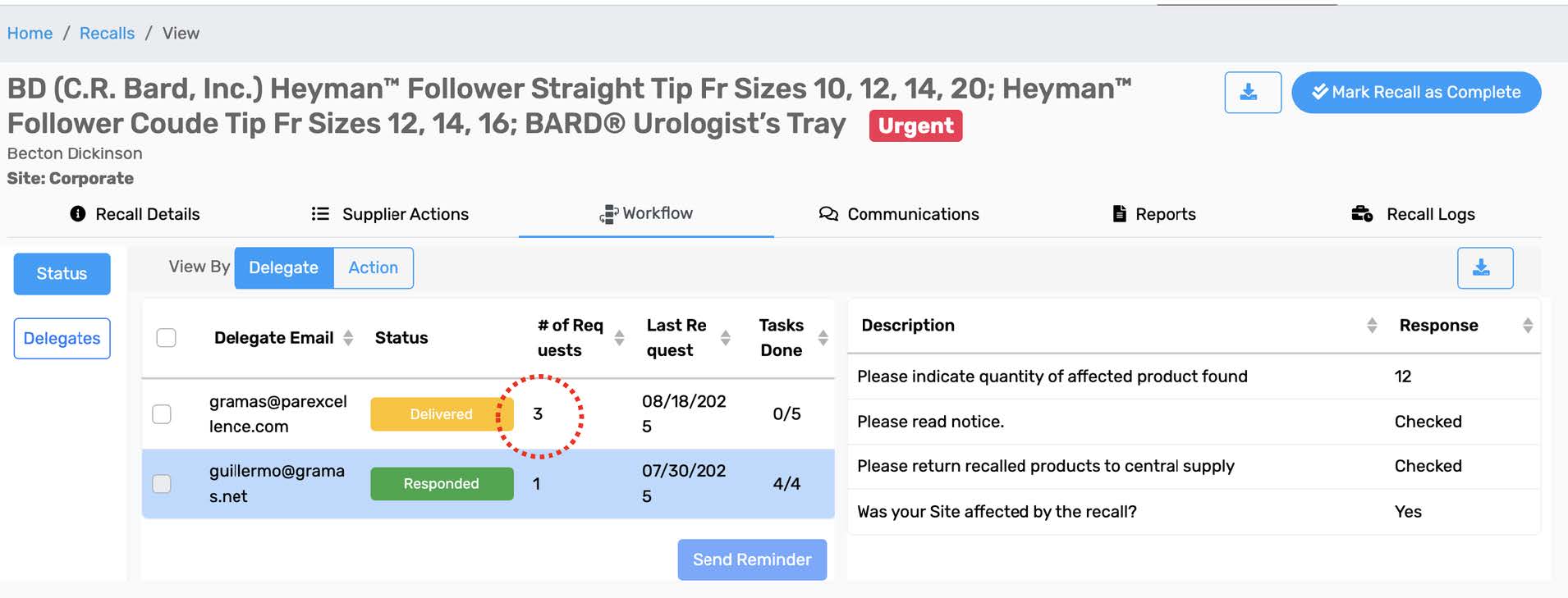
When the Recall Coordinator clicks the “Send Reminder” button, a pop-up window will appear with an email message the Recall Coordinator can change or edit. Please note that the $(RequestCount) seen in the email subject line and in the body of the email willdisplay the reminder count in the email for the Delegate. The Delegate will not see$(RequestCount); instead, they will see the words “First Reminder” or “Second Reminder”in the subject line and in the body of the email depending on how many reminders they have already received.
.jpeg)
.jpeg)
When a new supplier or distributor begins using NotiSphere to send recall and supply advisory notifications electronically to their healthcare-provider customers, Providers will see an alert when they open or log onto NotiSphere. The alert will ask the Provider to review their locations (facilities) and approve them for being included in recall management on the NotiSphere platform.
Providers will also be asked to review and approve locations if a supplier or distributor currently on the platform submits an updated customer file.
NotiSphere displays information in tables on various screens in the platform. The tables have been enhanced with the ability to export only the data visible after a filter has been applied. In the example below, the Recalls table has the Supplier column filtered on BD*. After applying the filter, the user can right-click on the table to export the data. Only the filtered data will be exported to Excel.
.jpeg)
*Please note that this screenshot was taken from our Demo environment, which uses fabricated data. The recalls listed in the screenshot are not real. For more information or feedback, please contact ts@parexcellence.com. Thank you for choosing NotiSphere!